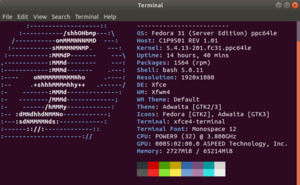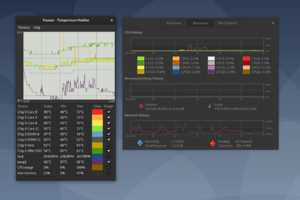Difference between revisions of "Getting System Information"
m (m: fixed syntaxhighlight warnings) |
JeremyRand (talk | contribs) (→Sensors (CPU and drive temperatures etc.): Fix broken link) |
||
| (9 intermediate revisions by one other user not shown) | |||
| Line 1: | Line 1: | ||
| − | This page contains a list of commands to query your system properties (mainly hardware and firmware). It requires a working Linux installation (eg. Ubuntu Server or Fedora). | + | This page contains a list of commands to query your system properties (mainly hardware and firmware). |
| + | It requires a working Linux installation (eg. Ubuntu Server or Fedora). | ||
| + | |||
| + | All examples are tested on Ubuntu Server 19.10. | ||
| + | |||
| + | Installation may be different on other Linux distros. | ||
| + | |||
| + | == System summary == | ||
| + | |||
| + | <syntaxhighlight lang="bash"> | ||
| + | sudo apt install neofetch | ||
| + | # sudo dnf install neofetch # on Fedora 31 | ||
| + | neofetch | ||
| + | </syntaxhighlight> | ||
| + | |||
| + | [[File:Neofetch Power9 8 core with ASPEED AST2500.png|thumb|left|neofetch system summary]] | ||
| + | |||
| + | <br clear=all> | ||
== Installed CPU(s) == | == Installed CPU(s) == | ||
| Line 5: | Line 22: | ||
<syntaxhighlight lang="bash"> | <syntaxhighlight lang="bash"> | ||
cat /proc/cpuinfo | cat /proc/cpuinfo | ||
| + | # also very informative | ||
| + | lscpu | ||
</syntaxhighlight> | </syntaxhighlight> | ||
| Line 48: | Line 67: | ||
</syntaxhighlight> | </syntaxhighlight> | ||
| − | + | eg. | |
<syntaxhighlight lang="text"> | <syntaxhighlight lang="text"> | ||
| Line 60: | Line 79: | ||
</syntaxhighlight> | </syntaxhighlight> | ||
| − | + | eg. | |
<syntaxhighlight lang="text"> | <syntaxhighlight lang="text"> | ||
| Line 74: | Line 93: | ||
Product Extra : sbe-459a974 | Product Extra : sbe-459a974 | ||
Product Extra : hcode-81ae5fd | Product Extra : hcode-81ae5fd | ||
| + | </syntaxhighlight> | ||
| + | |||
| + | |||
| + | == Sensors (CPU and drive temperatures etc.) == | ||
| + | |||
| + | See also the [[Talos II/Building_FAQ#How_to_get_CPU_temperatures_.2F_sensors_data|building FAQ...]] | ||
| + | |||
| + | Installation of <code>lm-sensors</code>: | ||
| + | |||
| + | <syntaxhighlight lang="bash"> | ||
| + | sudo apt install lm-sensors | ||
| + | sudo sensors-detect # use all default values by pressing enter when asked | ||
| + | </syntaxhighlight> | ||
| + | |||
| + | Display current sensor values: | ||
| + | |||
| + | <syntaxhighlight lang="bash"> | ||
| + | sensors | ||
| + | </syntaxhighlight> | ||
| + | |||
| + | You can also install GUI-based tools then, eg.: | ||
| + | |||
| + | * psensor | ||
| + | [[File:Illusion-monitoring.png|thumb|left|Psensor screen shot]] | ||
| + | |||
| + | <br clear=all> | ||
| + | |||
| + | Via <code>ipmitools</code> (that directly queries OpenBMC and includes Fan RPMs): | ||
| + | |||
| + | <syntaxhighlight lang="bash"> | ||
| + | sudo apt install ipmitool | ||
| + | sudo ipmitool sensor | ||
| + | </syntaxhighlight> | ||
| + | |||
| + | <br clear=all> | ||
| + | |||
| + | == NVMe drives (mainly SSDs) == | ||
| + | |||
| + | For NVMe drivers <code>lm-sensors</code> does not work. | ||
| + | |||
| + | Instead install the package <code>nvme-cli</code>: | ||
| + | |||
| + | <syntaxhighlight lang="bash"> | ||
| + | sudo apt install nvme-cli | ||
| + | </syntaxhighlight> | ||
| + | |||
| + | You can then get then the drive temperatur and other "SMART data" for the first NVMe drive via | ||
| + | |||
| + | <syntaxhighlight lang="bash"> | ||
| + | sudo nvme smart-log /dev/nvme0 | ||
| + | </syntaxhighlight> | ||
| + | |||
| + | == OpenGL and GLX (GPU architecture) == | ||
| + | |||
| + | <syntaxhighlight lang="bash"> | ||
| + | # sudo apt install mesa-utils | ||
| + | glxinfo | grep -i OpenGL | ||
| + | </syntaxhighlight> | ||
| + | |||
| + | You can then see infs like the GPU architecture: | ||
| + | |||
| + | <syntaxhighlight lang="bash"> | ||
| + | OpenGL vendor string: X.Org | ||
| + | OpenGL renderer string: AMD NAVI10 (DRM 3.35.0, 5.4.2_999, LLVM 10.0.0) | ||
| + | ... | ||
</syntaxhighlight> | </syntaxhighlight> | ||
Latest revision as of 06:40, 25 October 2022
This page contains a list of commands to query your system properties (mainly hardware and firmware). It requires a working Linux installation (eg. Ubuntu Server or Fedora).
All examples are tested on Ubuntu Server 19.10.
Installation may be different on other Linux distros.
Contents
System summary
sudo apt install neofetch
# sudo dnf install neofetch # on Fedora 31
neofetch
Installed CPU(s)
cat /proc/cpuinfo
# also very informative
lscpu
Example result (excerpt):
cpu: POWER9, altivec supported
revision: 2.3 (pvr 004e 1203)
Motherboard
cat /proc/cpuinfo
Example result (excerpt):
machine: PowerNV C1P9S01 REV 1.01
firmware: OPAL
MMU: Radix
PCI devices
lspci
Example result (excerpt):
0005:02:00.0 VGA compatible controller: ASPEED Technology, Inc. ASPEED Graphics Family (rev 41)
SATA
Show recognized and activated SATA settings:
dmesg | grep -i sata
eg.
[ 3.542383] ata1: SATA max UDMA/133 abar m2048@0x60c100000000 port 0x600c100000100 irq 28
System Firmware versions
sudo lsmcode
eg.
Version of System Firmware :
Product Name : OpenPOWER Firmware
Procuct Version : blackbird-v2.3-rc2-65-g1bd4a042-dirty
Product Extra : skiboot-c81f9d6
Product Extra : hostboot-3beba24
Product Extra : linux-v4.19-openpower1-p048916f
Product Extra : petittboot-v1.10.3-pdd2d545
Product Extra : machine-xml-17e9e84
Product Extra : occ-b010273
Product Extra : sbe-459a974
Product Extra : hcode-81ae5fd
Sensors (CPU and drive temperatures etc.)
See also the building FAQ...
Installation of lm-sensors:
sudo apt install lm-sensors
sudo sensors-detect # use all default values by pressing enter when asked
Display current sensor values:
sensors
You can also install GUI-based tools then, eg.:
- psensor
Via ipmitools (that directly queries OpenBMC and includes Fan RPMs):
sudo apt install ipmitool
sudo ipmitool sensor
NVMe drives (mainly SSDs)
For NVMe drivers lm-sensors does not work.
Instead install the package nvme-cli:
sudo apt install nvme-cli
You can then get then the drive temperatur and other "SMART data" for the first NVMe drive via
sudo nvme smart-log /dev/nvme0
OpenGL and GLX (GPU architecture)
# sudo apt install mesa-utils
glxinfo | grep -i OpenGL
You can then see infs like the GPU architecture:
OpenGL vendor string: X.Org
OpenGL renderer string: AMD NAVI10 (DRM 3.35.0, 5.4.2_999, LLVM 10.0.0)
...